
Complete Self-service Solutions,Touch Screen & Kiosk manufactring
more than 10 years
Kiosk
Touch Screen Monitor
Touch Screen Computer
Panel Mount Touchscreen
Open Frame Touchscreen
Touch Panel
Industrial PC
In today’s digital age, touchscreen devices like smartphones, tablets, and laptops have become indispensable tools for communication, productivity, and entertainment. However, regular use of these devices can lead to the accumulation of dirt, fingerprints, and smudges on the screen, affecting both the device’s appearance and functionality. Proper cleaning and maintenance are essential to ensure optimal performance and longevity of your touchscreen device. Here are five tips to help you keep your touchscreen device clean and well-maintained
When cleaning your touchscreen device, always use a soft microfiber cloth to gently wipe away dust, fingerprints, and smudges. Microfiber cloths are specially designed to attract and trap dirt particles without scratching or damaging the screen. Avoid using rough or abrasive materials such as paper towels or tissues, as they can cause scratches and abrasions on the screen surface.
When cleaning your touchscreen device, avoid using harsh cleaning chemicals such as ammonia-based or alcohol-based cleaners. These chemicals can damage the protective coatings on the screen and lead to discoloration or degradation over time. Instead, opt for mild cleaning solutions such as diluted dish soap or screen cleaning sprays specifically formulated for electronic devices. Apply the cleaning solution to the microfiber cloth rather than directly to the screen to prevent moisture from seeping into the device.
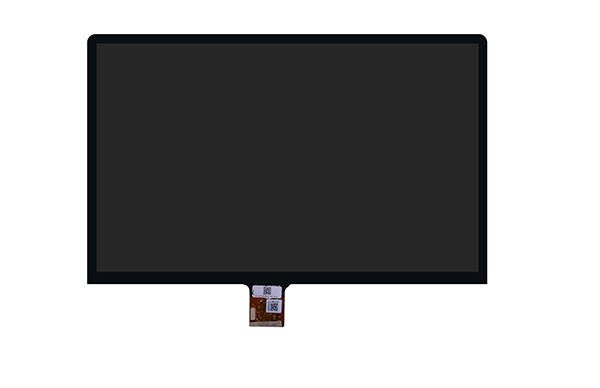
Touch Display Module
Before cleaning your touchscreen device, always power it off and disconnect it from any power source to prevent damage. Cleaning a powered-on device increases the risk of liquid damage and electrical shock, so it’s essential to turn off the device and remove any batteries or power cables before cleaning. Allow the device to cool down if it has been in use for an extended period to avoid potential heat-related issues during cleaning.
When wiping the screen of your touchscreen device, use gentle circular motions to remove dirt and smudges effectively. Avoid applying excessive pressure or scrubbing the screen vigorously, as this can damage the sensitive touchscreen surface and result in scratches or cracks. Take your time to clean the entire surface of the screen evenly, paying extra attention to areas with visible smudges or buildup.
When not in use, protect the screen of your touchscreen device from dust, dirt, and scratches by using a screen protector or carrying case. Screen protectors provide an additional layer of protection against scratches and abrasions, while carrying cases offer cushioning and shock absorption to prevent damage from accidental bumps or drops. Invest in high-quality screen protectors and cases designed specifically for your device model for maximum effectiveness.
A: It’s generally not recommended to use water directly on your touchscreen device, as it can seep into the device and cause damage. Instead, use a small amount of diluted dish soap or a screen cleaning spray applied to a microfiber cloth for gentle cleaning.
A: It’s a good idea to clean your touchscreen device regularly, especially if you notice visible smudges or buildup on the screen. Aim to clean your device at least once a week or more frequently if you use it heavily.
A: It’s best to avoid using alcohol-based wipes or cleaners on your touchscreen device, as they can damage the protective coatings on the screen and cause discoloration or degradation over time. Stick to mild cleaning solutions and soft microfiber cloths for safe and effective cleaning.
A: No, it’s not safe to clean your touchscreen device while it’s charging, as this increases the risk of liquid damage and electrical shock. Always power off and disconnect your device from any power source before cleaning to prevent accidents.
By following these five tips and practicing proper cleaning and maintenance, you can keep your touchscreen device looking and performing its best for years to come.
Scan to messenger :

